Installation and Quick Start
Documentation › Installation and Quick Start
Installation
You first need to install the plugin in WordPress. As the plugin is provided as a ZIP file, you can use the following instructions:
- Log Into Your WordPress Dashboard
- Once you’re in the dashboard, locate the “Plugins” menu on the left-hand side. Hover over it and click on “Add New”.
- At the top of the “Add Plugins” page, you’ll see a button labeled “Upload Plugin”. Click this button.
- You will now see an option to upload the plugin’s ZIP file. Click on “Choose File” and navigate to where you saved the WP Repo Releases ZIP file on your computer. Select the file and then click “Install Now”.
- WordPress will now upload and install the plugin from the ZIP file. This process might take a few moments.
- After the installation is complete, you’ll need to activate the plugin to start using it. Click on “Activate Plugin” to enable “WP Repo Releases” on your WordPress site.
- At the top of the “Add Plugins” page, you’ll see a button labeled “Upload Plugin”. Click this button to proceed.
- You will now see an option to upload the plugin’s ZIP file. Click on “Choose File” and navigate to where you saved the “WP Repo Releases” ZIP file on your computer. Select the file and then click “Install Now”.
- WordPress will now upload and install the plugin from the ZIP file. This process might take a few moments, so please be patient.
- After the installation is complete, you’ll need to activate the plugin to start using it. Click on “Activate Plugin” to enable “WP Repo Releases” on your WordPress site.
Enter Your License
Next, you need to activate your copy by entering the license key you have received.
- Navigate to the plugin settings page by clicking on “Tools” and “WP Repo Releases” in the menu on the left-hand side.
- Now, enter your license key in the field labeled “License Key.” Don’t forget to click “Save” afterwards.
- If the license is valid, you will see the expiry date.
Insert Your First Gutenberg Block
If you use the Gutenberg editor, you can utilize the WP Repo Releases Gutenberg block to insert your release information on any page or post.
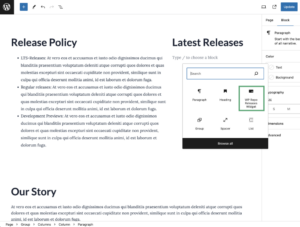
Enter your repository URL and hit update or preview to see if it works.
For more adjustments, refer the block settings in the right sidebar.
Insert Your First Shortcode
If you don’t use the Gutenberg editor or wish to use shortcodes for other reasons, you can utilize the WP Repo Releases Shortcode. More details are available on the Shortcode documentation page.
Further Reading
WP Repo Releases uses CSS classes to style its output. Please refer to the documentation page to find out how you can customize the styling.
Also, check out the documentation regarding API limits and access tokens.

